Until Chrome starts helping you guard your privacy, these browser extensions can take on the work.
When it comes to safeguarding your privacy, Google’s Chrome browser isn’t in the same league as Firefox, Safari and Brave, which over the past few years have beefed up their tools for guarding your personal browsing information. While Chrome doesn’t give you a lot of tools for guarding your private information like other privacy-minded browsers do, Google did say earlier this year it is working to give you new software settings that will give you more control over what you share.
You don’t have to wait, however, for Google to include new privacy controls to get the full coverage of other popular browsers. By adding a few privacy-focused extensions to Chrome, you can block trackers — which monitor your browsing activities — and make it hard to “fingerprint” your browser.
Fingerprinting is an especially sneaky way that advertisers monitor your web activity: When you visit a webpage, your browser and device settings leave hints about you and your system, and looked at together, these hints create a unique set of characteristics that advertisers can use to identify your individual device and then track you without your consent, even in incognito mode.
Chrome extensions can also help manage cookies — small files websites leave on your computer to store your website settings, such as address and other personal identifiable information.
Social buttons on a webpage can also drop cookies on your computer. An advertiser can use this file, called a third-party cookie, to track you across the web via a social button on a page.
Here’s how to protect your privacy using a few Chrome extensions.
How to add and manage extensions to Chrome
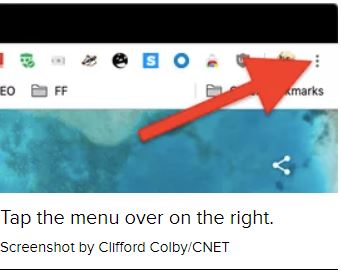
1. Head to the Chrome Web Store, and click Extensions over on the left.
2. Using the search box in the top-left corner, enter the name of the extension you are looking for. We list three Chrome extensions below that you can start with.
3. In the search results, locate the extension you want and click Add to Chrome.
4. A dialog will pop up, displaying which permissions the extension will have for your browser. If you approve, click Add extension.
5. To manage the extension, in Chrome, click the More menu on the right (it’s the one with the three vertical dots) and then select More Tools and then Extensions.
6. On the Extensions page, you can turn on or off an extension, remove it or click Details to see more about the extension and what permissions it has.
Chrome privacy extensions starter kit
Until Google adds tools that let give you more control over what you share — and don’t share with websites — these privacy-minded extensions can help you manage what information websites gather about you on the web. Note that you may need to tweak the extension settings if you find that some of your favorite sites behave strangely after you turn them on.
Cookie AutoDelete (Chrome extension). This extension will auto-delete unused cookies from your closed tabs and let you hold on to ones you want by whitelisting them. After you install, the extension won’t delete cookies. You need to enable Auto-clean first, which gives you a chance to whitelist the cookies you want to keep to, say, keep your progress in a game.
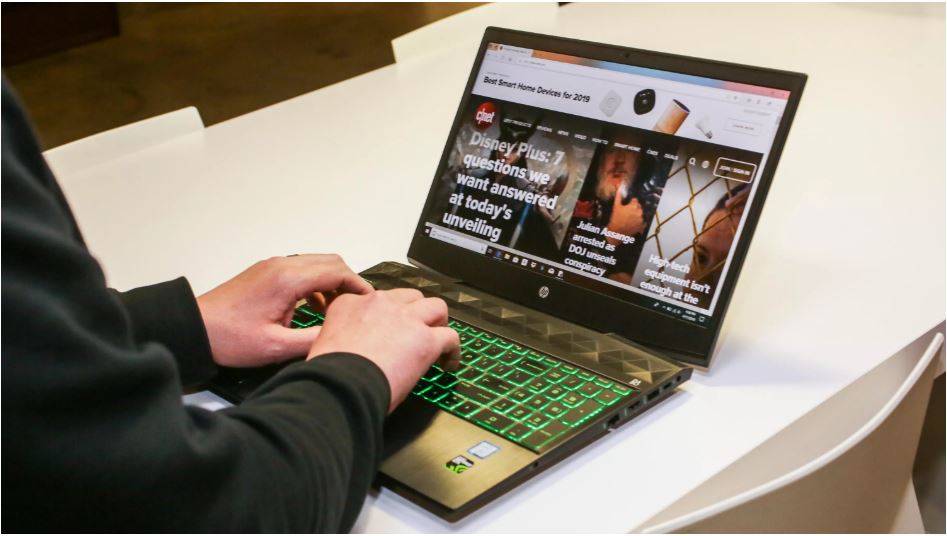
uBlock Origin (Chrome extension). Using a collection of third-party and in-house filter lists, uBlock Origin is a broad-spectrum tracker blocker that won’t hog system resources. The extension gives you quite a bit of control over what you block. You can leave the extension in easy mode — which has a light touch on blocking so as to not break websites — or select Medium, Hard or Nightmare mode, which range from a reasonable approach to thwarting trackers to blocking everything — and making the web all but unusable
Privacy Badger (Chrome extension). Privacy Badger from the Electronic Frontier Foundation watches for third-party trackers that monitor your browsing across websites and blocks their ability to track your activity without your permission. Privacy Badger works much like the uBlock Origin but is intended to be simpler to use, giving you simple sliders to control how much or little you want to block. And if the extension is breaking a page, you can click the disable button to turn it off for the site.
HTTPS Everywhere (Chrome extension). Another extension form the EFF, HTTPS Everywhere works to encrypt your web communications by automatically redirecting your traffic to the HTTPS version of a website if the encrypted version is available.
For more on protecting your data online, check out this browser, which out of the box cares about your online privacy, and the latest tools from Firefox that let you see who is tracking you online.
First published on July 14, 2019 at 4:00 a.m. PT.
Credits: Clifford Colby
Source: https://www.cnet.com/how-to/google-chrome-privacy-isnt-best-these-browser-extensions-will-help/





Leave a Reply