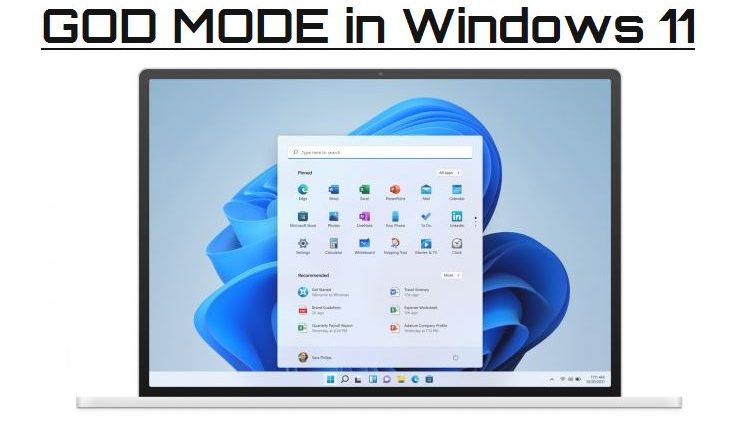In certain circumstances, power users need to access more than the basic Windows 11 settings. Enabling god-mode will allow access to just about every setting available.
One of the hallmark features of Microsoft Windows 10 and Windows 11 has been to limit access to the numerous and varied configuration screens and settings built into the operating system. This convenient feature is designed to spare the common user from being overwhelmed with settings and choices. But not all Windows users are common users, and power users often want access to everything all at once.
With the help of a special folder and an “unofficial” official code, power users, and everyone else who may be interested, can access dozens of configuration settings from a feature known as the Master Control Panel, which has been given the nickname “god-mode.” The Master Control Panel has been around for several versions of Windows but with each new version, including Windows 11, it requires someone to enable access.
How to access god-mode in Windows 11
By default, the Settings screen of Windows 11, shown in Figure A, reveals a limited of number of commonly used configuration and personalization screens. For most users, the items listed on the Windows 11 settings screen are enough to accomplish typical tasks, but occasionally, users need access to many more settings.
Figure A

To enable access to the Master Control Panel (god-mode), we need to create a new shortcut on the Windows 11 desktop. Right-click on an empty spot on your desktop and select New | Folder as shown in Figure B.
Figure B

When Windows 11 asks you for the name of your new folder (Figure C), type or copy and paste this code, and then press Enter:
Figure C

The name and code associated with your new folder will disappear and be replaced with the Windows 11 icon for a control panel. Double-click the new Master Control Panel folder, as shown in Figure D, and you will have access to dozens of configurations and settings for Windows 11.
Figure D

As you might imagine with something dubbed “god-mode,” the sheer number of settings available in this one folder can be a bit overwhelming. But, because these settings are in a folder, the setting titles are searchable and the settings themselves are categorized for easier access.
It is also important to note that the items listed in the god-mode folder are shortcuts and can therefore be moved and copied to other folders for even easier access. For example, if you were trying to troubleshoot a specific networking problem, you might want to copy just the network settings you need to work with into a separate folder, where they can then be easily located and accessed as you need them.
When the Master Control Panel folder is enabled, those settings shortcuts will be available to move or copy to other folders at will. This feature allows power users to create and access configuration specific toolsets. So, while Microsoft may want to spare the typical user from a multitude of settings, power users can use god-mode to find exactly the configuration they were looking for and get easy access to it indefinitely.
Credits to:
Mark W. Kaelin
TechRepublic
TechBard Image