Everything you do online while signed into Google, and even some stuff when you aren’t, becomes a part of your Google profile.
Google collects a staggering amount of information about you — maybe even more than you realize. Google remembers every search you perform and every YouTube video you watch. Whether you have an iPhone ($699 at Amazon) or Android phone, Google Maps logs everywhere you go, the route you take to get there, when you arrive and what time you leave — even if you never open the app. When you really take a look at everything Google knows about you, the results can be shocking — maybe even a little frightening. Thankfully, there are a few things you can do about it.
As a spate of data leaks and privacy violations continues to weaken the public’s trust in big tech companies, Google has responded by creating a privacy hub that lets you access, delete and limit the data Google collects on you. Navigating all the various settings can get confusing, however, and it’s not always clear what you’re giving Google permission to do.
What’s worse, whenever you make a change that would restrict how much or for how long Google tracks you, Google warns that its services won’t work as well without unfettered access to your data. How true that may be isn’t very clear.
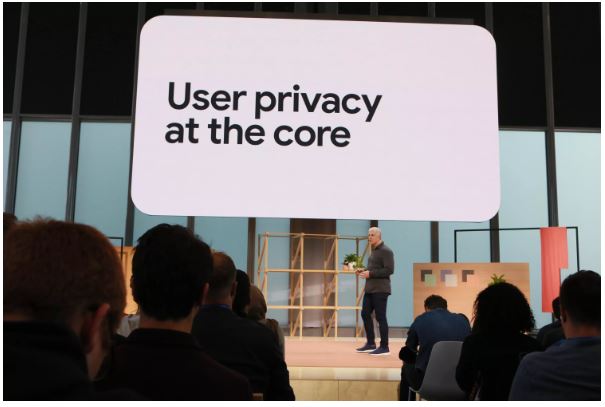
Despite Google’s best efforts to increase transparency, recent revelations that the search giant was secretly sharing users’ private data with third-party advertisers have challenged the public’s trust in the company, whose Google Home ($99 at Walmart) and Google Nest lines of smart speakers seek to put microphones and cameras in the most private of settings — your home.
We’re going to cut through all the clutter and show you how to access the private data Google has on you, as well as how to delete some or all of it. Then we’re going to help you find the right balance between your privacy and the Google services you rely on by choosing settings that limit Google’s access to your information without impairing your experience.
Find out what private information Google considers ‘public’
Chances are, Google has your name, a photo of your face, your birthday, gender, other email addresses you use, your password and phone number. Some of this is listed as public information (not your password, of course). Here’s how to see what Google shares with the world about you.
1. Open a browser window and navigate to your your Google Account page.
2. Type your Google username (with or without “@gmail.com”).
3. From the menu bar, choose Personal info and review the information. You can change or delete your photo, name, birthday, gender, password, other emails and phone number.
4. If you’d like to see what information of yours is available publicly, scroll to the bottom and select Go to About me.
5. You can then back out and make changes. There’s currently no way to make your account private.
Take a look at Google’s record of your online activity
If you want to see the motherlode of data Google has on you, follow these steps to find it, review it, delete it or set it to automatically delete after a period of time.
If your goal is to exert more control over your data but you still want Google services like search and maps to personalize your results, we recommend setting your data to autodelete after three months. Otherwise, feel free to delete all your data and set Google to stop tracking you. For most of the day-to-day things you do with Google you won’t even notice the difference.
1. Sign into your Google Account and choose Data & Personalization from the navigation bar.
2. To see a list of all your activity that Google has logged, scroll to Activity controls and select Web & App Activity.
3. If you want Google to stop tracking your web and image searches, browser history, map searches and directions, and interactions with Google Assistant, uncheck both boxes. Otherwise, move on to step 4.
4. Next, click Manage Activity. This page displays all the information Google has collected on you from the activities mentioned in the previous step, all the way back to the day you created your account.
5. To set Google to automatically delete this kind of data either every three or every 18 months, select Choose to delete automatically and pick the timeframe you feel most comfortable with. Google will delete any current data older than the timeframe you specify, e.g. if you choose three months, any information older than three months will be deleted immediately.
6. If you’d rather delete part of all of your activity history manually, on the navigation bar choose Delete activity by and choose either Last hour, Last day, All time or Custom range.
7. Once you choose an autodelete setting or manually select which data you want deleted, a popup will appear and ask you to confirm. Select Delete or Confirm.
To make sure your new settings took, head back to Manage Activity (step 4) and make sure whatever’s there (if you deleted it all there should be nothing) only goes back the three or 18 months you selected in step 5.
Access Google’s record of your location history
Unlike with Web & App Activity, there’s no setting to automatically purge location data after a certain interval. With location data, it’s an all-or-nothing proposition: Either Google logs your location information and you have to delete it manually, or you stop using Google Maps altogether. There’s sort of a third option, to use Google Maps in incognito mode, which will prevent any searches or routes from appearing in your Google account location history while it’s enabled. Here’s how to look at your location history and, if you so choose, how to delete it.
1. Sign into your Google Account and choose Data & Personalization from the navigation bar.
2. To see a list of all your location data that Google has logged, scroll to Activity controls and select Location History.
3. If you want Google to stop tracking your location, turn off the toggle on this page.
4. Next, click Manage Activity. This page displays all the location information Google has collected on you as a timeline and a map, including places you’ve visited, the route you took there and back, as well as frequency and dates of visits.
5. To permanently delete all location history, click on the trash can icon and choose Delete Location History when prompted.
To make sure your location data really disappeared, start over with Activity Controls in step 2, then after Manage Activity in set 4 make sure the timeline in the upper left corner is empty and there are no dots on the map indicating your previous locations.

Manage your YouTube search and watch history
Of all the personal data that Google tracks, your YouTube search and watch history is probably the most innocuous. Not only that, allowing Google to track your YouTube history might have the most obvious benefit of all — it helps YouTube figure out what kind of videos you like so it can dish out more content you’ll enjoy.
Here’s how to get a look at your YouTube history and, if you want, how to delete it, either manually or at three- or 18-month intervals. Just like with Web & App Activity, we recommend setting YouTube to purge your data every three months. That’s just long enough that YouTube’s recommendations will stay fresh, but doesn’t leave a years-long trail of personal data lingering behind.
1. Sign into your Google Account and choose Data & Personalization from the navigation bar.
2. To see a list of all your location data that Google has logged, scroll to Activity controls and select YouTube History.
3. If you want Google to stop tracking your YouTube search and viewing history entirely, turn off the toggle on this page.
4. Next, click Manage Activity. This is where the list of every search you’ve ever made and every video you’ve ever watched is listed.
5. To set Google to automatically delete your YouTube date either every three or every 18 months, select Choose to delete automatically and pick the timeframe you feel most comfortable with.
6. To delete part of all of your activity history, on the navigation bar choose Delete activity by and choose either Last hour, Last day, All time or Custom range.
7. Once you choose which data to delete, a popup will appear and ask you to confirm. Select Delete.
To make sure your YouTube data really disappeared, start over with Activity Controls in step 2, then after Manage Activity in step 4 make sure whatever’s there (if you deleted it all there should be nothing) only goes back the three or 18 months you selected in step 5.
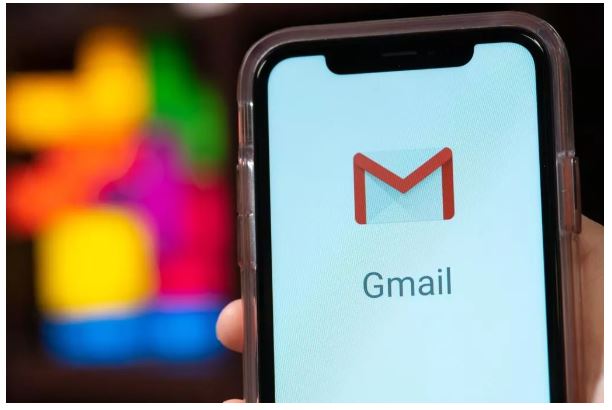
One more important thing about your privacy
Be forewarned, just because you set Google not to track your online or offline activity doesn’t necessarily mean you’ve closed off your data to Google completely. Google has admitted it can track your physical location even if you turn off location services using information gathered from Wi-Fi and other wireless signals near your phone. Also, just like Facebook has been guilty of doing for years, Google doesn’t even need you to be signed in to track you.
Not to mention, there are sometimes seeming contradictions between Google’s statements on privacy issues. For example, Google recently admitted to scanning your Gmail messages to compile a list of your purchases in spite of publicly declaring in a 2018 press release, “To be absolutely clear: no one at Google reads your Gmail, except in very specific cases where you ask us to and give consent, or where we need to for security purposes, such as investigating a bug or abuse.” Perhaps by “no one” Google meant “no human,” but in an age of increasingly powerful AI, such a distinction is practically moot.
The point is, it’s ultimately up to you to protect yourself from invasive data practices. These 8 smartphone apps can help manage your passwords and obscure your browser data, as well as attend to some other privacy-related tasks. If you have any Google Home smart speakers in your house, here’s how to manage your privacy with Google Assistant. One US senator has proposed a bill that would hold tech company executives like Mark Zuckerberg criminally accountable for privacy breaches. California’s already one step ahead, having already passed legislation that gives users more control over their private data. The law is set to take effect Jan. 1, 2020.
You can also visit www.reimageplus.com if you are someone who needs assistance with your computer.

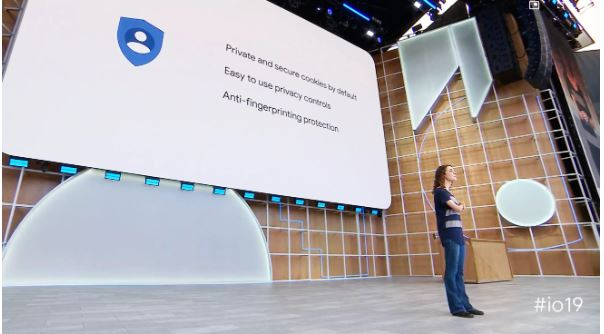


What’s up, its fastidious paragraph concerning media print, we all understand media is
a great source of facts.
Hi there! Would you mind if I share your blog with my zynga
group? There’s a lot of people that I think would really enjoy
your content. Please let me know. Thank you
Thank you.
Best Regards,
Kerry Hershey
I went over this web site and I believe you have a lot of good info , saved to bookmarks (:.
Hi,
Thank you for your feedback.
Watch out for more interesting articles.
Regards,
Matthew
I got good info from your blog
Hi,
Thank you for your feedback.
Watch out for more interesting articles.
Regards,
Matthew
Thank you.
Best Regards,
Kerry Hershey
This is a very good tips especially to those new to blogosphere, brief and accurate information… Thanks for sharing this one. A must read article.
Thank you.
Best Regards,
Kerry Hershey
Thank you.
Best Regards,
Kerry Hershey
I am delighted that I detected this weblog, precisely the right information that I was looking for! .
Hello,
Thank you for your feedback!
Regards,
Shannon
certainly like your web-site however you need to test the spelling on several of your posts. Several of them are rife with spelling problems and I find it very bothersome to inform the reality nevertheless I will definitely come back again.
Hi,
We appreciate that you like our blog post.
We’ll be posting more interesting topics that you will surely enjoy.
You may also want to visit our website, http://www.reimageplus.com
Best Regards,
Kerry Hershey