Check out the sleek new Windows 11 wallpaper.
Sarah Tew/CNET
Not a fan of Windows 11’s default wallpaper? It only takes a few clicks to change it.
Microsoft started rolling out the new Windows 11 operating system last month in phases for eligible devices. It’s been a few years since Microsoft gave Windows a facelift and new features. The update will include Android apps on your Windows PC (not available yet, and we’re not sure when), natively supporting Microsoft Teams and a cleaner, more Mac-like design. But Windows 11 also gives you options for new wallpaper.
If you’re not a fan of Microsoft’s new default wallpaper — a blooming, abstract flower shape that pays homage to Windows 10’s royal blue colors — you can change it up. Windows 11 has other default images, or you can change your wallpaper to a photo you’ve saved or uploaded to your PC.
We’ll show you how to switch your wallpaper to a background you’re fond of with just a few steps. You can also create virtual desktops and a breakdown of our favorite features. This story was recently updated.
How do I change my Windows 11 wallpaper?
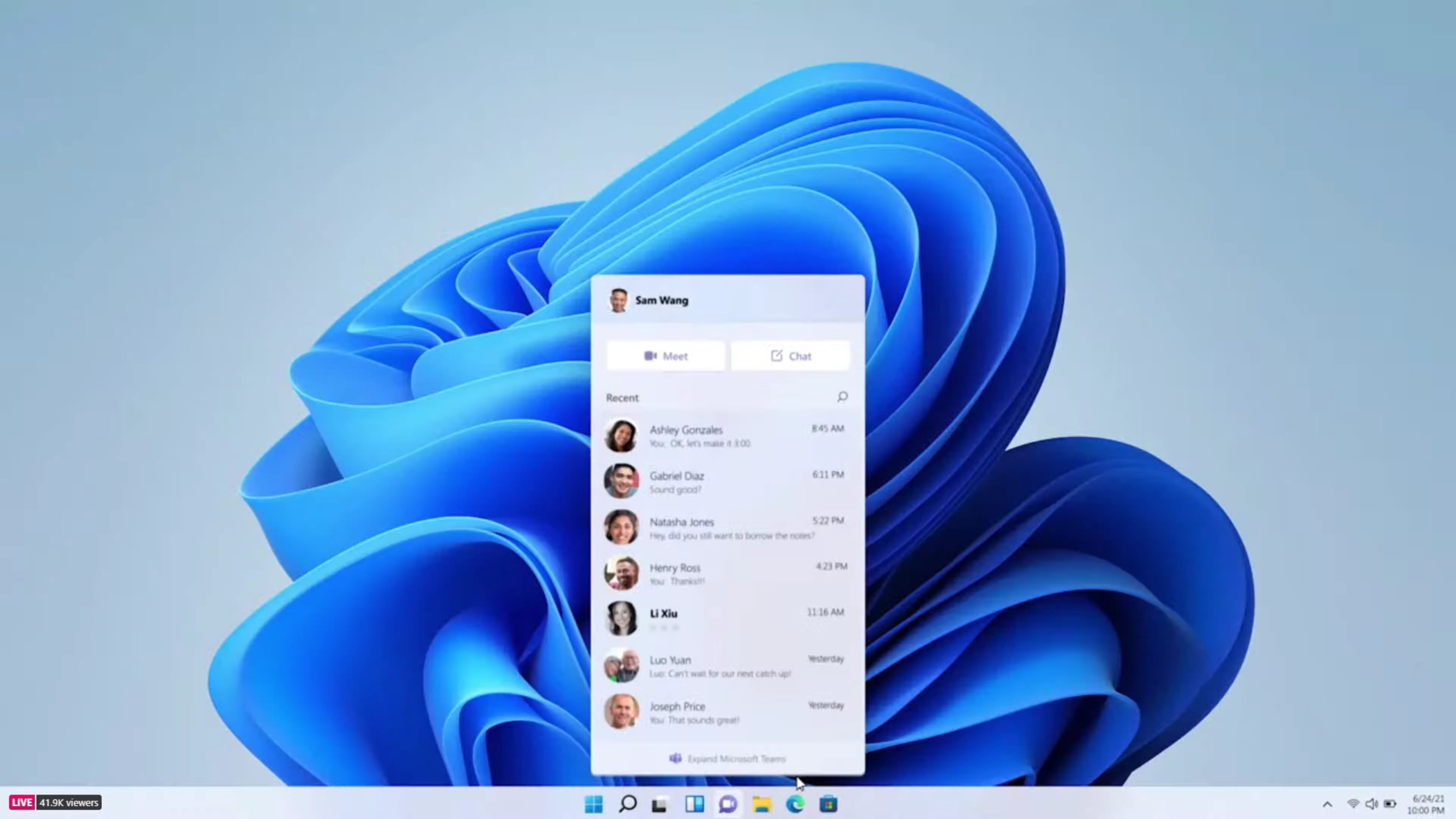
Microsoft/Screenshot by Sarah Tew/CNET
Once you have access to Windows 11, here’s how to change your wallpaper:
1. Click the on-screen Windows button or press the Windows button on your keyboard.
2. Click Settings.
3. Go to Personalization.
4. Choose Background.
5. Select an already available image or click Browse to search for an image you’ve saved to your PC.
Changes to the default wallpaper only scratch the surface of the design and feature changes found on the Windows 11 desktop. For example, you’ll also find ways to customize your Windows 11 desktop with widgets, virtual desktops and Snap Group layouts.
First published on July 23, 2021 at 4:00 a.m. PT.
Credits: Shelby Brown
Source: CNet.com




