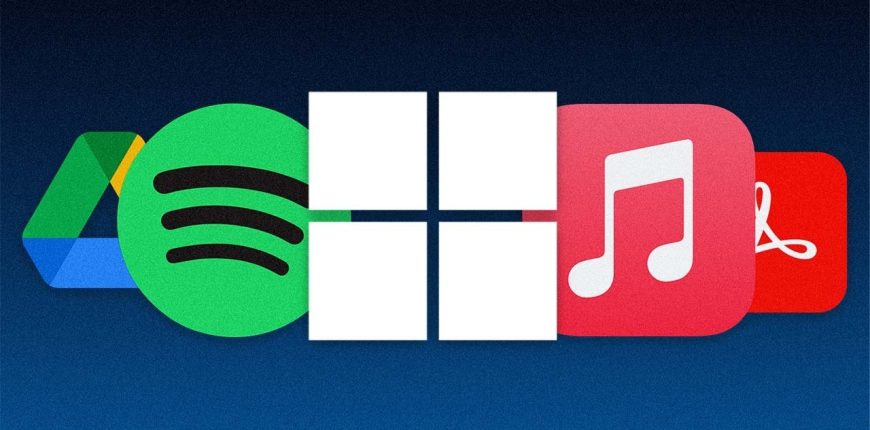Too many startup apps can be a drag on your PC’s performance. Here’s how to prevent apps from automatically starting when you sign into Windows 10 or 11.
One of the most frustrating aspects of Windows is the ease with which so many applications like Adobe Acrobat, iTunes, and Spotify start up automatically as soon as you log into Windows, whether you need them to or not.
There are certain types of programs you want to start automatically, such as antivirus and webcam software. However, many apps unnecessarily muscle their way into your startup routine, chewing up memory and resources and potentially hampering your PC’s performance. Don’t worry, though, because you can fight back.
Windows has long offered a way for you to view and disable your startup programs. Those who used older versions of Windows may remember opening the System Configuration tool (msconfig) to view and deselect any programs you wanted to stop loading automatically. In Windows 10 and Windows 11, you instead go through the Settings screen or Task Manager. Here’s how to deal with unwanted startup apps.
Disable Startup Apps in Windows Settings

Go to Settings > Apps > Startup to view a list of all apps that can start up automatically and determine which should be disabled. You can sort the list by name, status, or startup impact. A switch next to each app indicates a status of On or Off to tell you whether or not that app is currently in your startup routine. To disable an app, turn off its switch.
Below the switch is an indicator for impact. An app can be tagged with one of four different impact indicators: No impact, Low impact, Medium impact, or High impact. These indicators measure the impact a startup program has on your PC’s CPU and disk drive at startup.

The higher the impact indicator, the longer a program takes to load, thereby increasing the time it takes for Windows to completely start. An app with a status of Not measured means that its impact has not yet been determined.
In reviewing which apps to kick out of your startup routine, look at the ones that are rated as High and Medium, since disabling those will have the greatest effect on speeding up your system at startup. Disabling those rated as Low impact or No impact will have little or no effect on your startup time, but this might still be worth doing since disabling them can free up precious RAM.
Disable Startup Apps in Task Manager

Reviewing your startup apps through Task Manager allows you to more easily research each one to better gauge whether or not to disable it.
- In Windows 10, right-click on any empty area of the Taskbar in Windows 10. From the pop-up menu, click the command for Task Manager.
- In Windows 11, click the Search icon, type Task Manager, then select Task Manager from the results.
In the Task Manager window, click the tab for Startup (you may need to click More details first). You’ll see a list of all the apps that start up automatically each time Windows loads. Some of the programs you’ll likely recognize; others may be unfamiliar. The challenge here is to hunt down the ones that don’t need to launch at startup while not disturbing the ones that do.
By default, the list should be sorted by name, but you can click any of the headings to sort the list by software publisher, startup status, and startup impact. To kick an app out of the startup sequence, right-click on it and select Disable. Anything disabled will be labeled as such in the Status column.
Your safest bet is to disable one app at a time, restart your PC, and then make sure you and Windows can live without the program running at startup. If you bump into any problems with a program you’ve disabled, return to the Settings screen or to Task Manager and welcome it back into your startup routine.

If you can’t identify a specific app by its name or publisher, right-click on it and select Properties. This opens the File Properties window that might reveal more details about it, including a description and version number. If you’re unsure whether or not you should disable a certain app from launching at startup, right-click on it and select Search online.

Windows runs a Bing search in your web browser for that program. You can then look through the results to track down information and advice on whether or not the program should be barred from startup. The ultimate goal should be to use the Startup Impact status combined with the information you find via web searches to choose the right apps to disable.
Third-Party Startup Managers
If you feel that the startup managers built into Windows aren’t robust or effective enough, you can often dig up even more startup items to review with the help of various third-party apps.
AutoRuns

AutoRuns is a free option for power users that shows you startup applications, browser extensions, scheduled tasks, services, drivers, and more. Scouring the vast number of items can be confusing and intimidating at first; you don’t want to disable a necessary and important app or another component. However, if you understand all or most of the entries listed, AutoRuns is a powerful and useful startup manager.
Starter

The free Starter utility reveals all startup programs, processes, and services. You can view all items or narrow the list by folder location or Registry entry. Before you try disabling an item, you can edit its parameters to control how and when it starts up. You can also launch the startup item directly from Starter to see exactly what it does. Starter even allows you to tweak the look, layout, and features of the utility.
Startup Delayer

The free version of Startup Delayer offers a spin on the usual startup management tricks. Startup Delayer starts by displaying all your startup items as well as any running tasks and services. Right-click on any item to view its properties, launch it to see what it does, search Google or the Process Library for more information, disable it, or delay it.
If you opt to delay a program, you can control how long it should wait until it starts up to avoid several apps from loading at the same time. By upgrading to the paid version, you gain the ability to schedule exactly when certain apps should open.
Credits: Lance Whitney
Source: PCMag.com